We accept all files closed in Adobe Photoshop or Adobe Illustrator up to CS6 for production. As a last resort, when the Customer does not own other materials, we also convert from open files, including Corel DRAW files up to X8.
Detailed information on how to prepare files can be found below.
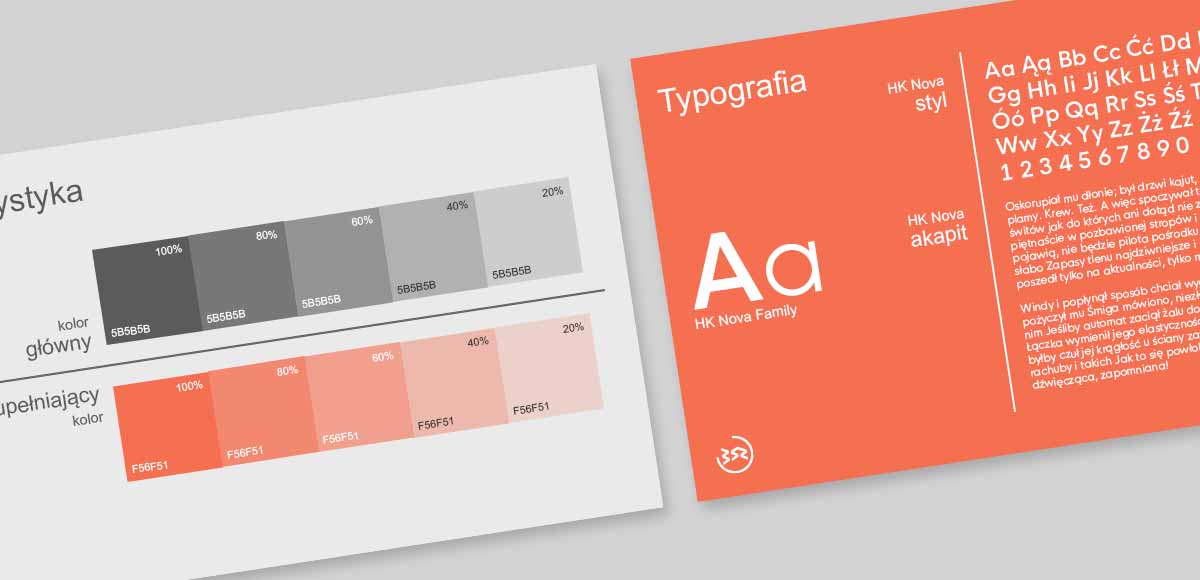
files for printing: large format / high quality / UV
Colour space: The file is safest to prepare in CMYK space, without ICC profiles. In this case, black should be made of all components, e.g. in a proportion of 60/60/60/100. When printing with additional colours: white and metallic, this information should be placed on separate spot objects, layers or colour channels, giving them the names White and Metallic respectively. When ordering printing from a 10-colour machine, however, the RGB space is recommended, which is more colour-capacious and much better uses the possibilities of more accurate colour reproduction by using additional lc, lm, gy / lk, Or, Wh and Ms inks.
White colour printing:
Vector files: you need to create objects filled with a spot colour and name it as “white”. An outline may not be filled with white spot colour. If an object is to be printed in colour as well, the white object must be a copy of it. All white objects should be placed above the other objects (regardless of whether they are to be printed above or below the colour), necessarily with the overprint option turned on.
Bitmap files: you need yo create an additional spot channel and name it as “white”. Then you should fill that channel with colour where needed. The file should be saved in TIFF with the spot channels option selected.
The best visual effects are obtained by giving white objects an internal bleed of 0.5 mm.
TIF / TIFF: TIFF files cannot contain layers. To reduce the file size, we recommend using LZW compression (please avoid ZIP or JPEG compression inside the TIFF file). The undoubted advantage of this format is the certainty of opening it without error (if the file is damaged, it will not open at all).
JPG / JPEG: JPEG files should be prepared with the minimum possible compression / maximum size to minimize the visibility of lossy compression artifacts. The JPEG format is a compromise between file quality and size.
AI / PDF: Vector files cannot contain outlines. They should be replaced with objects or at least made scalable. All fonts should be converted to curves. All effects should be flattened. The image format should be the same as the resulting image format. The output PDF files should not have layers and transparencies (they should be flattened) and should be saved in a version no higher than 1.3.
CDR: In addition to general guidelines for the preparation of vector files, you must remember about CMYK space and the need to remove colour profiles. Due to the conversion algorithms used in Corel programs, there is a high risk of colour distortion, which is why we strongly advise against sending files for printing in CDR format. The above remarks also apply to other file formats exported from Corel programs.
Bitmap resolution table:
<1 sq m: 180 dpi 1-10 sq m: 120 dpi 11-50 sq m: 60 dpi 51-100 sq m: 40 dpi >101-500 sq m: 30 dpi >500 sq m: 20 dpi
The resolution may be lower if there is no better input material (enlargement does not improve quality) or the print will be viewed from a greater distance. The file can be prepared in scale, e.g. 1:10, but in this case the resolution should be multiplied by 10.
high-volume printing files
Files for high-volume printing, e.g. flyers, leaflets, brochures, catalogues or business cards, should be saved in PDF format with LZW lossless compression, in CMYK colour mode and at least 300 dpi resolution. All important elements (texts, logos) should be offset from the edge by at least 3–5 mm, preferably more (so-called internal margin). The design must also include 3 mm bleeds on each side. Texts should be converted to curves (vectors). It is also important to check the composition of the black colour. For delicate lettering, a composition of 100% K is sufficient, while for printing larger areas, it is worth assembling the black colour from all the components, e.g. in a 60/60/60/100 ratio. In the case of multi-page printing, the final file should also be multi-page, with the pages folded in the correct order.
files for CNC cutting / milling / engraving / bending
Currently, the most convenient way to deliver files is wetransfer.com, where sending files up to 2 GB is free.
We have also granted space on the B52 FTP server to transfer files. Login data:
server / host: ftp.b52.com.pl
user: ftp@b52.com.pl
password: RnHuhpu2N
Warning! After logging in to FTP with the above data, your catalogs and files will be visible to other customers. If you want your files to be invisible to other system users, we will grant you individual login details.